Every sound you hear around you is made up of different audio frequencies. The lower frequencies present in sound are referred to as bass. In other words, the drum beats and thumping sound you hear when listening to music videos is nothing but bass.
How good these beats sound largely depends on the build quality of the speakers and the quality of the music recording. However, there are ways to tweak the bass levels to improve the overall sound quality.

In this article, we are going to explore some of them. We shall change some settings and use third-party software so that you can get a truly immersive experience when listening to the music on your headphones.
How to bass boost headphones Windows 10
Method 1: Turn on Windows 10 sound enhancements
First up, let us try changing the inbuilt settings and see how much difference it makes.
Step 1: From the desktop, right-click on the speaker icon in the taskbar and open ‘Sounds’.

This will open up a window from where you can adjust settings related to playback and recording devices.
Step 2: Switch to the playback devices tab.
Step 3: Right-click on the icon of the headphone that you are using right now and open its properties.
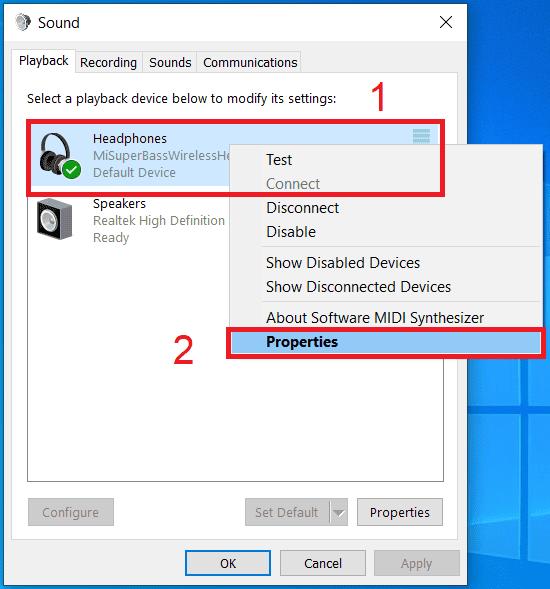
Step 4: Find the enhancements tab in the headphone properties and check the Bass Boost checkbox.
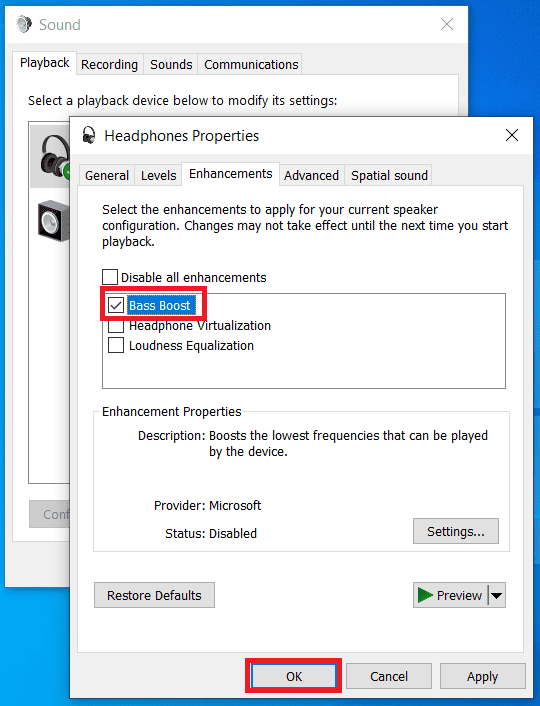
This is the one Windows setting that will bring a great deal of improvement in the bass levels. The only way to believe it is to try it out yourself.
Method 2: Adjusting the Equalizer settings from Realtek Audio Console
If you have the hardware that supports the Realtek audio drivers, you can use the Realtek Audio Console to change the Equaliser settings and get optimum bass output. Follow the steps to adjust the settings.
Step 1: Launch the Realtek Audio Console from the Start menu.
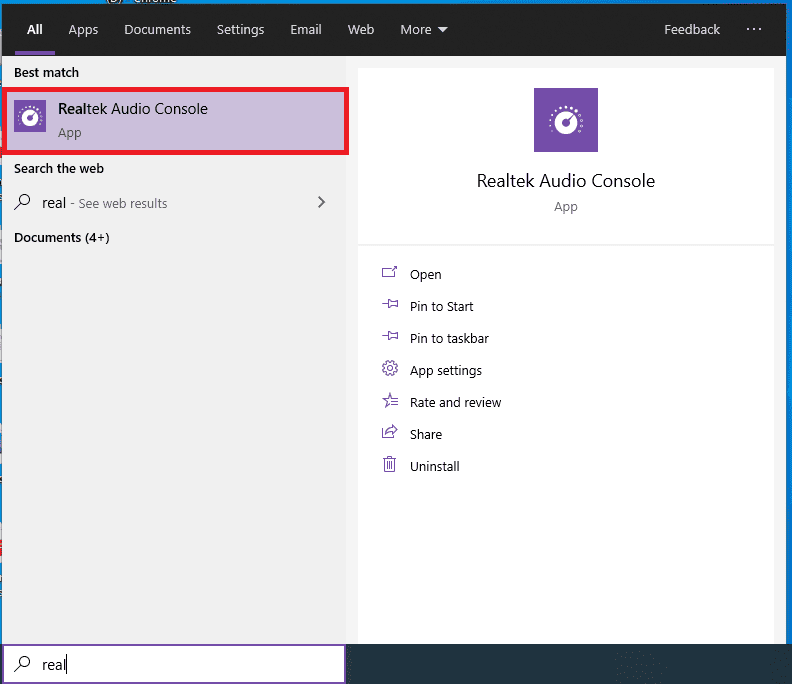
Step 2: You will find the Speaker settings on the left side. Click on it and scroll down to find the Equalizer. The equalizer determines the gain that each frequency gets. By increasing the equalizer gains in the low-frequency range, we can modify the bass settings.
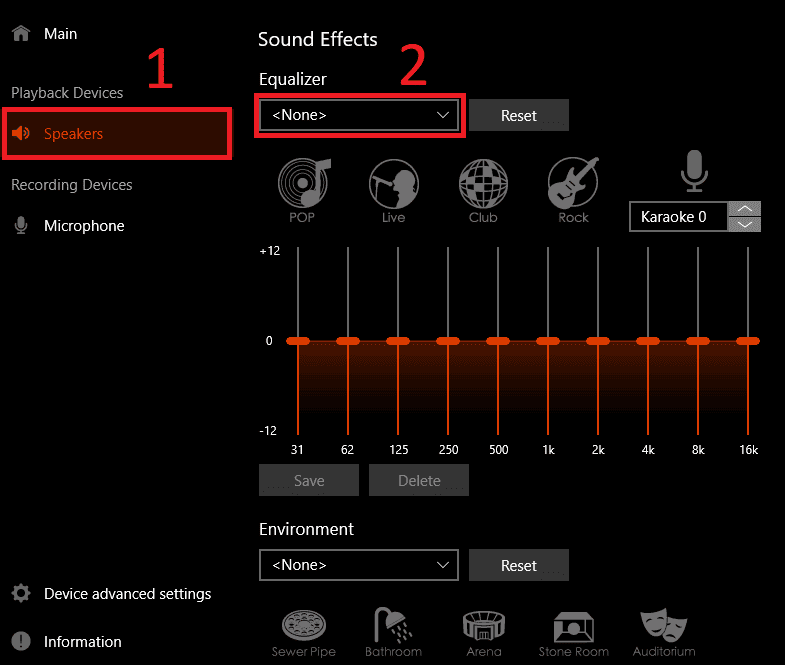
Step 3: But adjusting everything manually is too much work. So, it is easier to pick a preset. The ‘Bass’ preset works perfectly for boosting the bass levels. Pick it and see how your headphones sound.
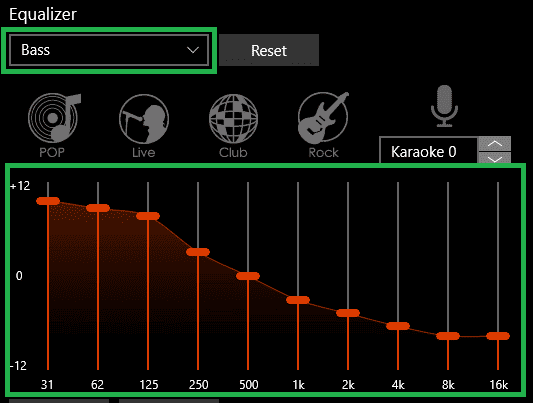
If you find the bass levels higher than what you wanted or vocals too low, you can always switch the equalizer profiles or adjust the gain levels yourself.
Method 3: Using third-party software to boost bass
If you are still not satisfied with the results, you can try using external or third-party software that can help you tweak some more settings.
Equalizer APO is one such software that you can use to adjust the sound effect.
It’s completely free to use software that you can download from Equalizer APO’s official website and start using it right away.
Following are the steps to install it:
Step 1: Download the Equalizer APO software from the above link. You can also visit the website by clicking here.
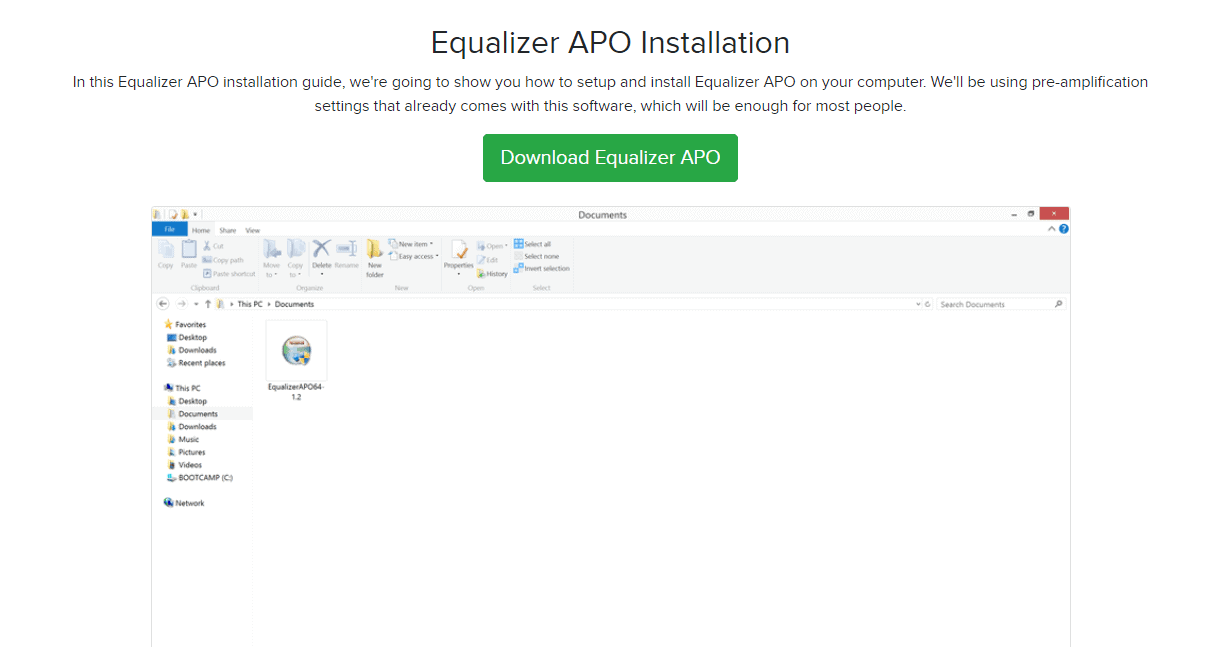
Step 2: Extract the downloaded zip file by right-clicking on it and pressing the ‘Extract all’ button.
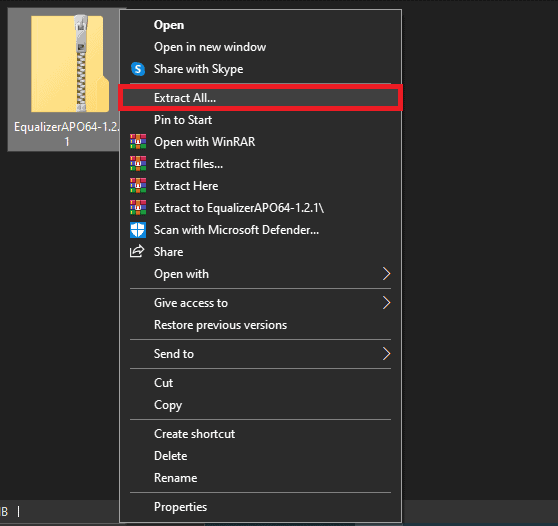
Step 3: Specify the location where you would like the extracted files to be stored.
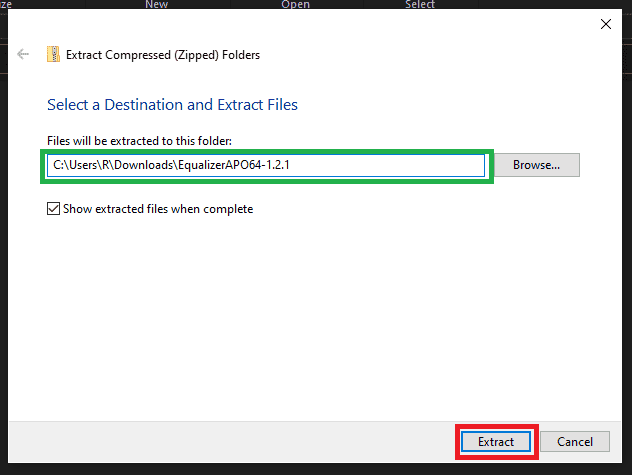
Step 4: Run the Equalizer APO installer application from the extracted directory.

Step 5: Follow the on-screen instructions to install the Equalizer APO.
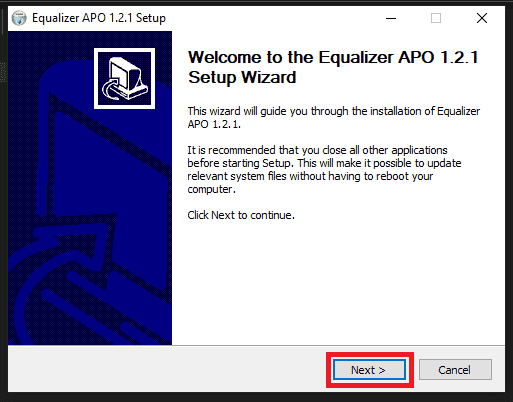
Step 6: You will be asked to pick the device for which the Equalizer should be activated. Select your headphones from the list and hit OK.
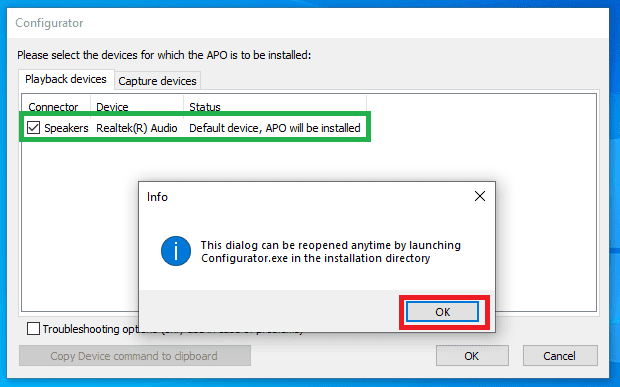
Step 7: Reboot your PC to finalize the installation of the Equaliser APO.
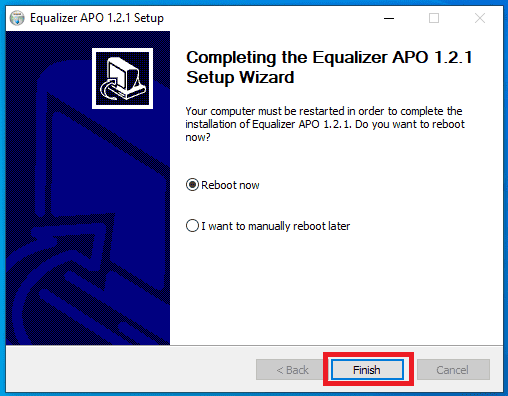
Step 8: After your PC reboots, you can find the program in the start menu. Open the ‘Configuration editor’ within the Equalizer APO folder here.
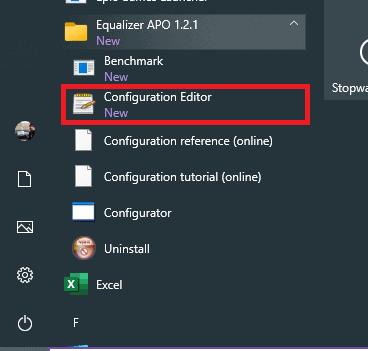
Step 9: In the Graphic equalizer, increase the gain for the 25, 40, and 63 Hz frequencies by +5 dB.
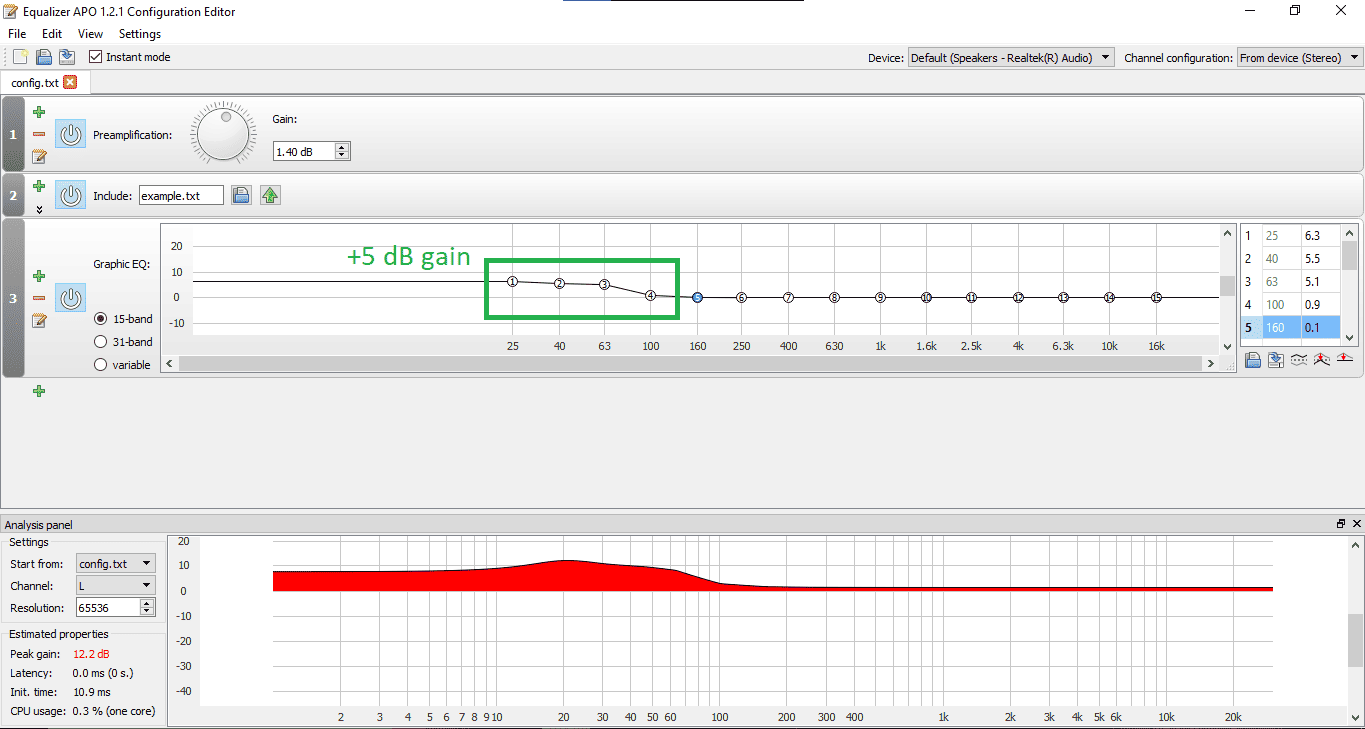
Doing this will significantly boost the bass levels in the audio output.
It depends on your personal taste how you would like to set the gain for various frequencies. You can play around with the Graphic equalizer to get interesting results.
Method 4: Playing high definition music
A good sound setup is incomplete without equally good software and music to compliment it. A music system is only as good as the music you play on it.
Play the music that has a bit rate of at least 128 Kbps (or ideally 256 Kbps) to truly enjoy the bass and clarity levels. Anything below 128 Kbps audio can be considered unacceptable by today’s standards, and no matter what you do, there is no way to boost bass (or even any other audio characteristic) in it.
Always stream/download music in the highest available quality. The only reason why you would like to reduce the audio quality could be because of a limited internet plan.
Method 5: Keeping the audio driver and OS updated
While this step might not directly affect the bass levels of your headphones, it is really necessary in order to bring new features and maintain your existing system in good shape.
Keeping the audio driver and your operating system updated means that you always get the latest software features, bug fixes, security fixes, and a lot more before anyone else.
Here is how you can update your opening system and drivers:
Step 1: From the desktop, right-click on ‘This PC’ and open computer management.
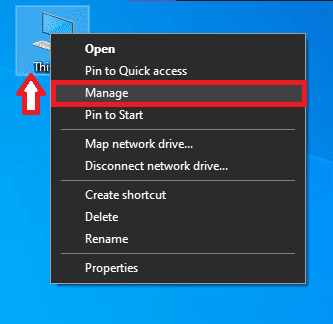
Step 2: In the computer management tab, open device manager.
Step 3: Find your headphone under the ‘audio inputs and outputs’ setting.
Step 4: Right-click on it and hit the update drivers button.
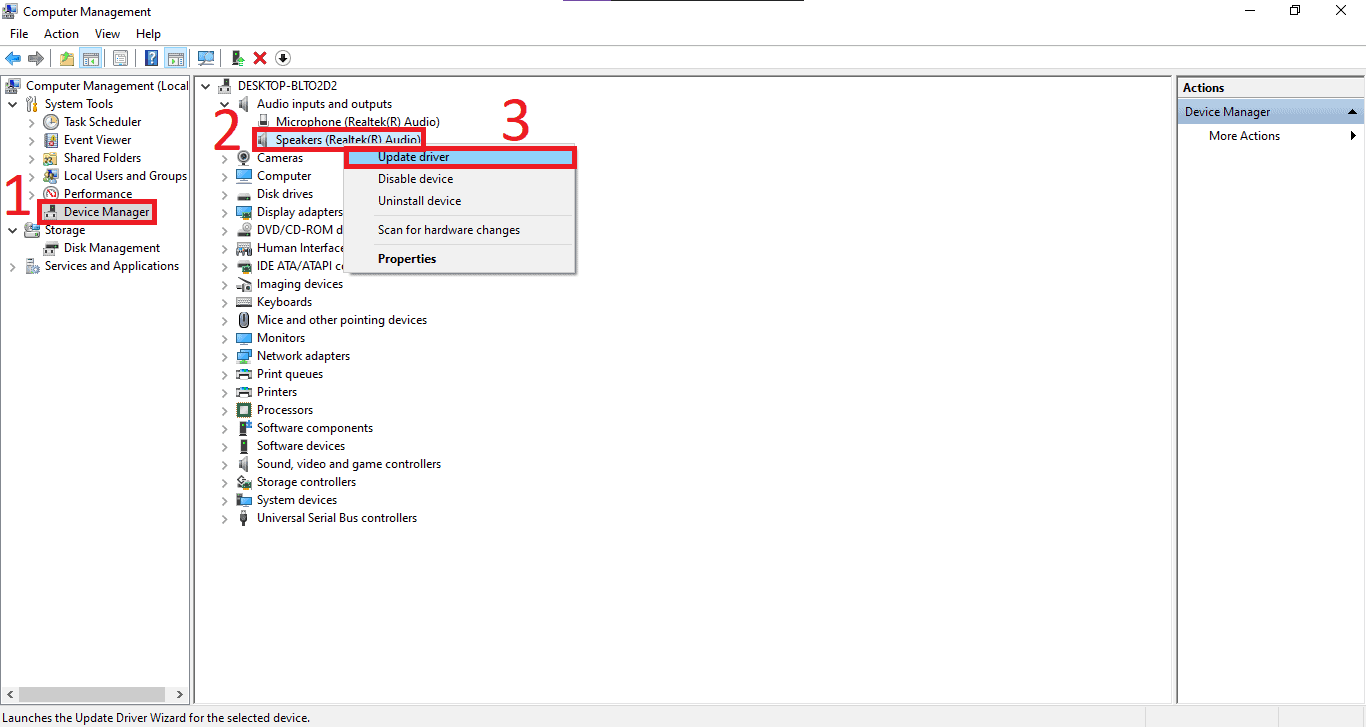
Step 5: If you have the updated drivers, you can specify their location or let windows automatically search for the internet for the updated drivers. If any updates are available, they will be downloaded and installed.
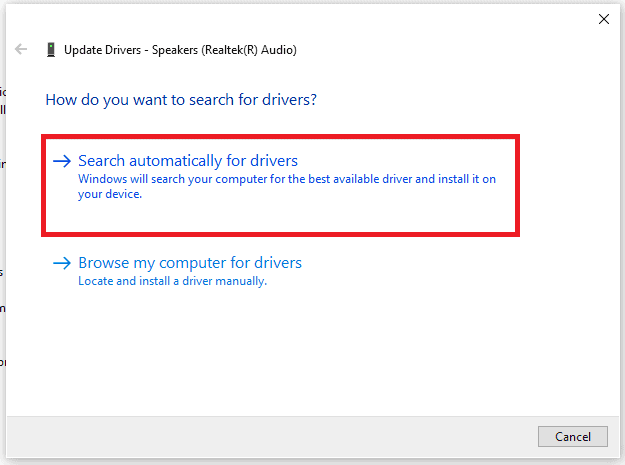
Step 6: Moving on, return to the desktop and access Windows settings from the start menu.
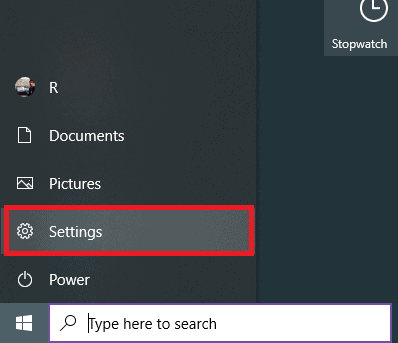
Step 7: Open updates and security.
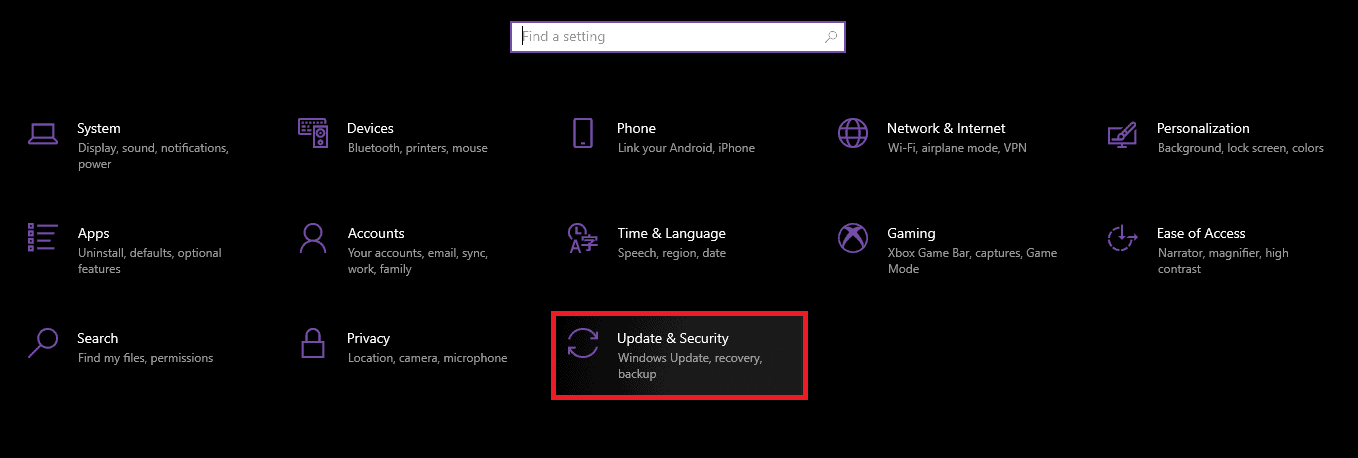
Step 8: Here, prince the ‘Check for updates’ button.
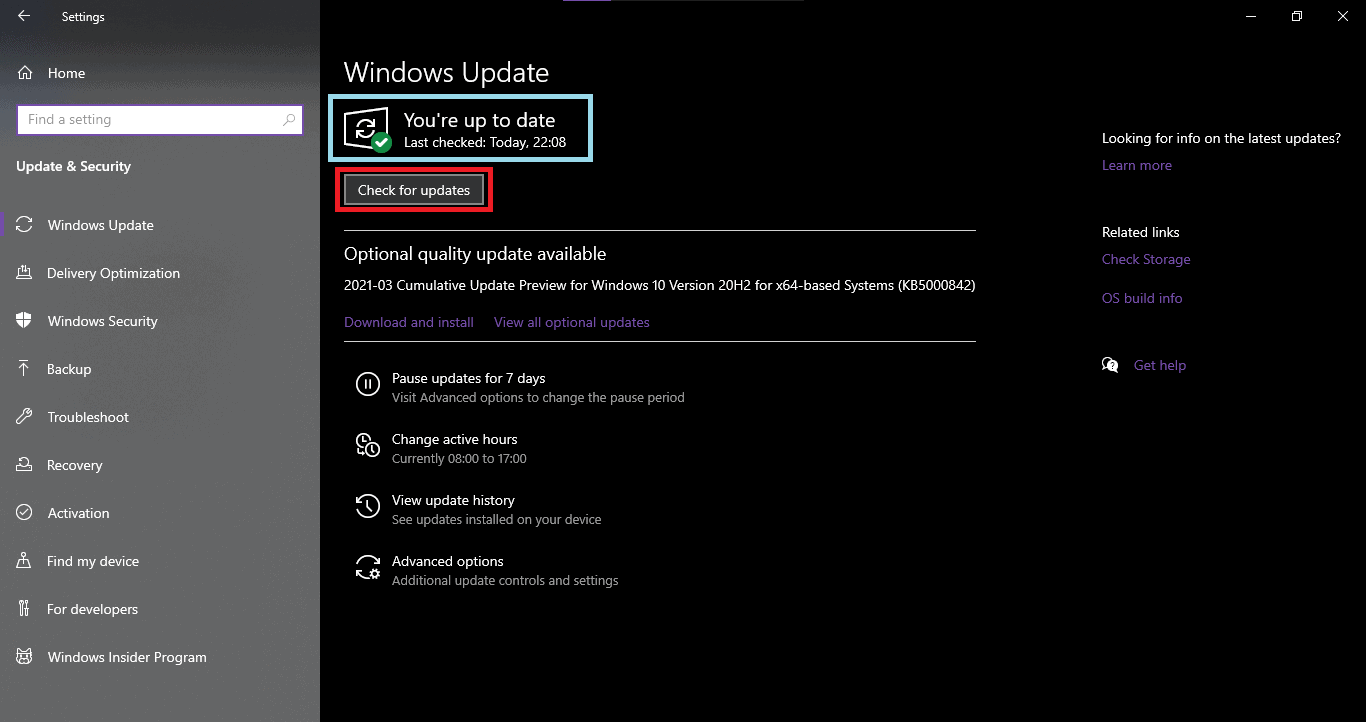
Again, if any new updates are available, you will see an option to download them. The device will be updated to the latest version outside the working hours.
Final thoughts
As we mentioned in the beginning, the bass levels of headphones or any audio system, in general, are largely dependent on their physical design and software audio quality. We can not tweak them to make them sound completely different.
Still, the methods explained in this article can make a significant difference in your experience. After boosting the bass, you will now be able to enjoy the deep-toned sounds like beats and other sound effects a lot better now.