
It’s great that headphones have significantly improved over the years both in terms of audio performance and technology features. However, the one common problem that plagues even the most advanced headphones is the loss of audio, particularly on one side of headphones not working.
The problem is so common that it has gained meme status.

In this post, we have covered common and advanced fixes for headphones only playing in one ear, specifically on-ear and over-ear headphones. If the one-sided audio loss issue you’re facing is with your in-ear earbuds, refer to this post, One earbud not working, where we have covered the reasons and fixes.
Only One Side of Headphones Work on Computer (left or right)
- Only One Side of Headphones Work on Computer (left or right)
- Check if it’s actually your headphone that’s damaged on one side (basic checks & fixes)
- 1. Try a different audio/media player
- 2. Check if the audio jack adapters or extension audio cables are working properly
- 3. Check if you have plugged in both RCA stereo cables to the audio source
- 4. Check if you have set the volume level to zero on the headphone’s volume control remote
- 5. Check if the earcups are blocked inside
- 6. Check if the headphone amplifier is working properly
- How to fix headphones when only one side works? (advanced fixes)
- 7. External cable damage
- 8. Internal cable damage at the ear cup hinge
- 9. Damage on the cable connecting the two ear cups
- 10. Power supply disconnected from the circuit board
- 11. Check and replace the battery if required
- 12. Improper or loose sound driver connection
- 13. Loose or damaged volume controller
- 14. Loose or damaged 3.5 mm audio jack
- Take professional help if none of the fixes work
Check if it’s actually your headphone that’s damaged on one side (basic checks & fixes)
It’s not always that the headphone itself is the cause of audio loss on one side as it may be working perfectly fine. In many cases, it’s often other types of issues that cause one side of headphones not working.
Perform some of these checks to figure out whether it’s actually your headphone that’s damaged or if the issue is stemming from elsewhere.
1. Try a different audio/media player
One simple check to perform is to try your headphone that’s working only on one side with a different audio/media player. You can also try your headphone with another phone or PC. If it’s working with another media player or device, the issue has got to do with the specific media player or device that you’re using.
However, if your headphone is still not working on one side with another media player or device, it’s fair to come to the conclusion that it’s damaged in some way.

2. Check if the audio jack adapters or extension audio cables are working properly

If you connect your headphones to the audio source using audio jack adapters or extension audio cables, it pays to check if they are working properly. Sometimes loose connection or any technical issue in the extension audio cables or audio jack adapters can cause audio to be mono on the headphones.
3. Check if you have plugged in both RCA stereo cables to the audio source


If you are using RCA stereo audio cables or using a 3.5 mm to RCA cable converter, make sure that you have plugged in both left and right cables to the audio source. A loose connection in one of the stereo RCA cables can lead to the issue of one headphone not working.
Image credit: Amazon
4. Check if you have set the volume level to zero on the headphone’s volume control remote

At times, the reason for your headphone to have little or no audio can be as simple as accidentally or unknowingly turning the volume level down on the remote controller. This is especially common with wired headphones. Make sure that you check the volume level on the volume controller.
5. Check if the earcups are blocked inside

The odds of your headphone’s interior ear cups being blocked are rare, but there is a possibility. To check if the reason behind your headphone only playing is associated with earcup blockage, remove the ear cup cushions and have a look. Clean the interior mesh covering to let audio pass through.
6. Check if the headphone amplifier is working properly

If you prefer to use your headphones with a dedicated amplifier, check whether or not the amplifier itself is performing properly. Any modifications in the audio settings or technical issues in the amplifier can lead to the issue of one side of the headphone not working.
How to fix headphones when only one side works? (advanced fixes)
It’s important to first find the root cause in order to go for the right solution to fix the problem of your headphones only playing in one ear. Here are several types of causes for left or right headphones not working. Also included are fixes that you can try by yourself.
7. External cable damage

It’s a common recklessness to wrap around the audio cable on headphones when not using them. However, doing this puts you at the risk of damaging the cable, causing audio loss on one or both sides.
Check the outer sleeve of your wired headphone’s audio cable for physical damage. If none, move on to this next step.

Take a multimeter and set it to continuity reading mode. Connect the red (+ ve) terminal on the solder joint of the sound drivers (speakers) of the headphone and the black (- ve) terminal to the 3.5 mm jack. If the multimeter doesn’t beep, the audio cable is damaged. You can either get the external audio cable replaced by a professional technician or replace it on your own.
8. Internal cable damage at the ear cup hinge
There are many on-ear and over-ear headphones that have a foldable design, such as the Bose QuietComfort 35. These types of models have an internal power/audio cable that connects one ear cup to another through the headband for power and wired connectivity option.

One flaw with this type of design is the internal power/audio cable can get damaged over time due to the countless number of folds and unfolds.

If you have a bit of experience in opening apart electronic devices, you can open up the ear cups of your headphone and check whether or not the internal power/audio cable that passes through the folding hinge is damaged. If yes, you can either take the help of a technician or fix the cable damage yourself by soldering it on the circuit board.
9. Damage on the cable connecting the two ear cups
Wireless Bluetooth headphones and headphones that include a 3.5 mm connector just on one ear cup have an internal cable that connects both the ear cups for power and audio. This internal cable is housed inside the headband.

Any damage to this cable can cause headphones to only play in one ear. Open up the entire headband enclosure of the headphone and unscrew all the headband screws.
Thoroughly check the entire cable and make sure no wire has stripped off or is broken.


10. Power supply disconnected from the circuit board
Proper power supply to the circuit board of both ear cups of Bluetooth headphones is highly important for proper functioning, including audio performance. One of the reasons for only one side of headphones work on computer can be due to the disconnection of the power supply from the circuit board of one of the ear cups.
To check this issue, open the ear cups and make sure that the power connector is intact in the circuit board of both ear cups.

You can detach the power connector from the circuit board and re-attach them to establish a secure connection.


11. Check and replace the battery if required
One of the reasons for one side of headphones not working for early Bluetooth headphone models is battery-related issues. Early Bluetooth headphones such as the Sennheiser RS 120 include replaceable batteries instead of internal batteries.
The decrease in power retention of the batteries can be one of the reasons for such headphones to function in a glitchy way and cause audio loss on one side.

Open the ear cups, access the battery compartment, and replace the batteries with new ones. Also, unscrew the battery panel and make sure that the power supply of both batteries is intact with the circuit board of both the left and right ear cups.

12. Improper or loose sound driver connection
In many wireless headphones, the sound drivers aren’t directly soldered to the circuit board and instead connected using contacts. While this type of design can ease maintenance and repairs, it can cause loose connection issues, which in turn, can cause one side of the headphone to not work.
Open the ear cups of your headphones and make sure that the sound driver connectors are properly connected with the contacts on the circuit board.

Another issue to look for is corrosion on the sound driver connectors or circuit board contacts. If there’s corrosion or grime on either the sound driver connectors or circuit board contacts, make sure to clean them with the right solution. Using anti-corrosion lubricant helps.
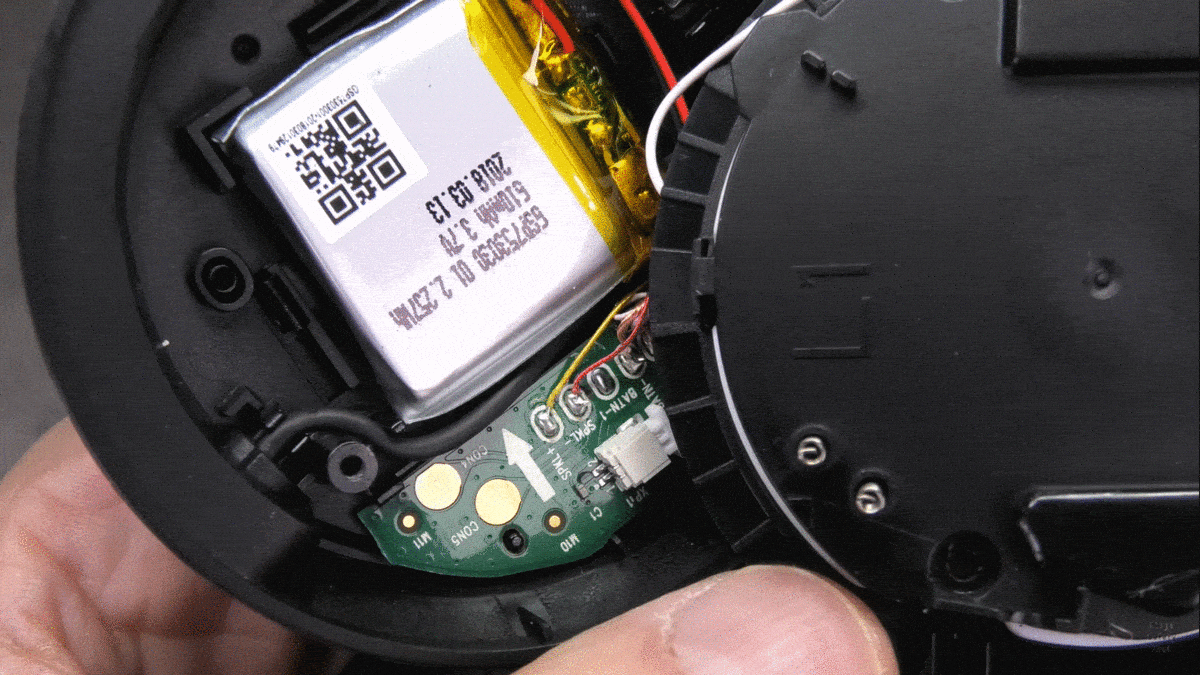
13. Loose or damaged volume controller
Many wired and wireless on-ear and over-ear headphones include a volume control button on one ear cup. Over time, the volume buttons can get loose or damaged and lead to the issue of right or left headphone not working.
To check, open up the ear cup of the headphone in which the volume buttons are placed.

Regardless of whether the manufacturer has used a round dial potentiometer or a linear rotary potentiometer on the circuit board, make sure that the external volume button is properly secured on it.

Also, check and make sure that all the legs of the volume potentiometer are properly soldered on the circuit board.

14. Loose or damaged 3.5 mm audio jack
Headphones (both wired and wireless) that have a detachable 3.5 mm audio jack on the ear cup can lose audio in one of the ear cups if the 3.5 mm female connector gets loose or damaged. To check whether the connector is performing properly, open the ear cup of your headphone where the manufacturer has integrated the 3.5 mm female connector.

Make sure that the 3.5 mm female connector is properly soldered on the circuit board. Also, make sure that the soldered joints of the audio wires are intact in the circuit board. You can also check if the 3.5 mm female connector is working properly by performing a continuity test with a multimeter (refer to fix no 1).

Take professional help if none of the fixes work
If none of the advanced solutions we have listed above work for you, or if you aren’t confident in performing these fixes, you can simply take professional help. Taking help from a professional headphone repair service provider will help you avoid the expense of buying a brand-new headphone. Also, you can choose to get your headphone’s innards reinforced during the repair to make sure that the issue of left or right headphones not working doesn’t occur again.
Here are several headphone repair services that you choose online:
For U.S:
- Headphones Repair – check the service details here
- FixHeadphones – check the service details here
- Joe’s GE – check the service details here
- Smart Choice Repair Center – check the service details here
- For Canada:
- The TechKnow Space – check the service details here
- The Tec Fixer – check the service details here
- DigiTech Repair Service – check the service details here
For the UK:
- Electronic Partners – check the service details here
- FixMyHeadphones – check the service details here
- HeadsetRepairCentre – check the service details here
For EU countries:
- Central Europe Avionics – check the service details here
- Electronic Partners – check the service details here
- Greenmind – check the service details here
- For Australia:
- Doctor Headset – check the service details here
- Gadget Repair Point – check the service details here
- Gadget Fix – check the service details here
Of course, it’s always better to have your headphone repaired by the manufacturer if it’s under warranty. However, if your headphone is out of warranty or you find that the original manufacturer is charging a high service rate, you can’t go wrong with third-party options.